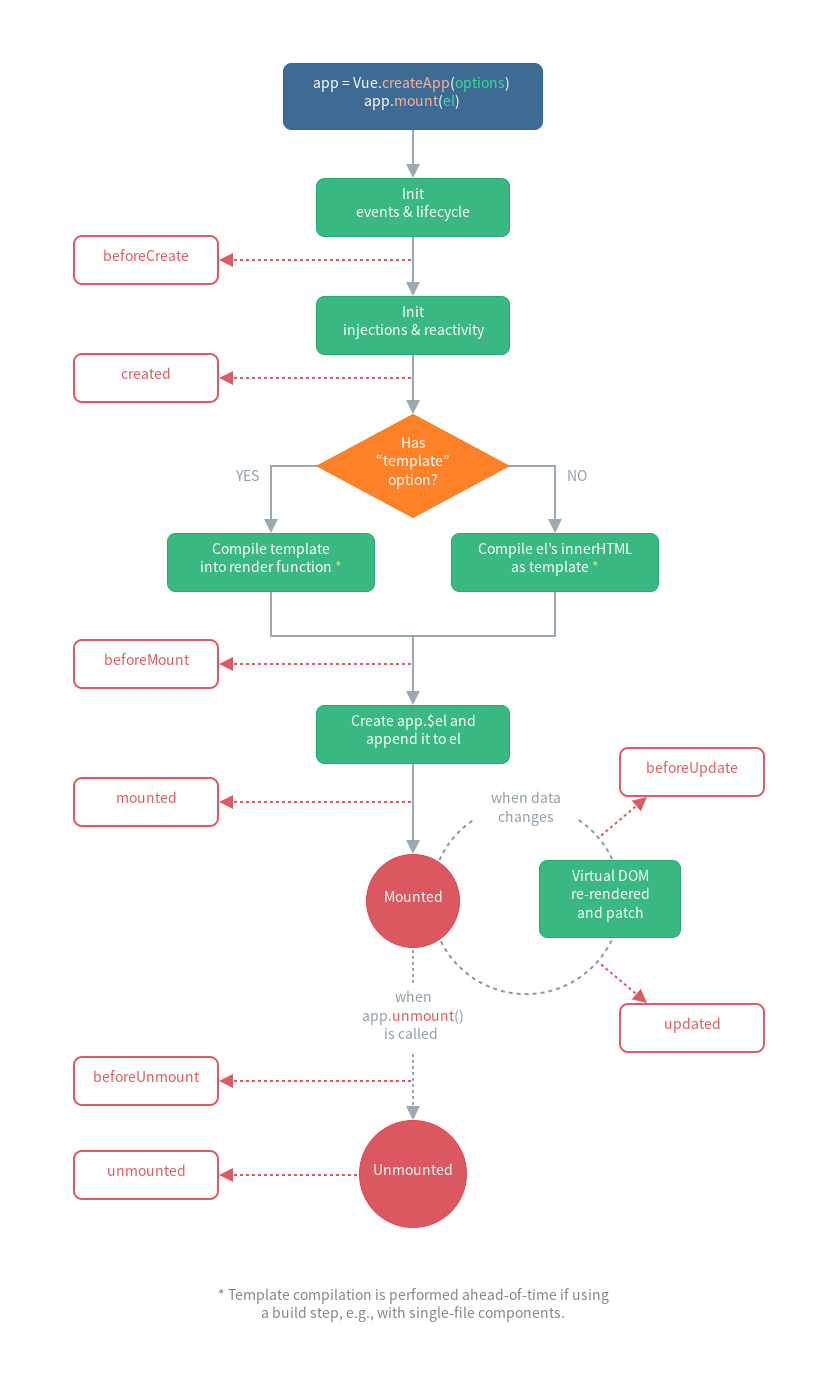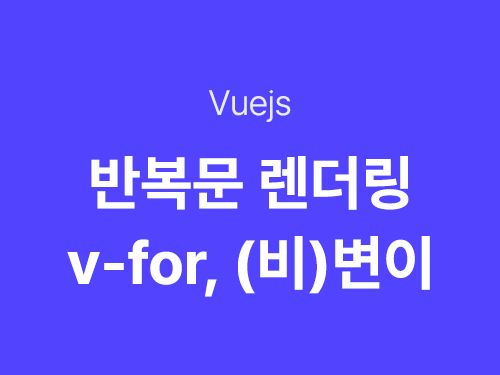Props
하나의 컴포넌트의 스타일을 가져와 루트 컴포넌트에 연결할 때 props에서 type과 default를 설정해둔다.
RootComponents.vue
<template>
<MyBtn color="yellow"/>
<MyBtn />
<MyBtn />
</tempalte>
<script>
import MyBtn from '~/components/MyBtn'
export default {
components: {
MyBtn
}
}
</script>
MyBtn.vue
<template>
<div
:style="{ backgroundColor: color }"
class="btn">
button
</div>
</template>
<script>
export default {
props: {
color: {
type: String,
default: 'gray'
}
}
}
</script>
Provide Inject
Props의 단점은 중간매개체를 꼭 거쳐야 상속이 되기 때문에 5단계일 경우 모든 컴포넌트에 Props를 설정해야 하는 Props지옥이 생성된다. 이때 사용할 수 있는 것이 Provide인데 중간매개체를 거치지 않을 수 있지만 반응성을 유지하지는 않기 때문에 vue의 computed옵션을 가져와야 한다. 이 기능은 라이브러리를 사용해 개선할 수 있으니 개념 정도만 알아두자
App.vue > Parent.vue > Child.vue 에서 Provide, Inject할 때
//App.vue
<Parent :msg="message" />
// Parent.vue
<Child :msg="msg" />
// Child.vue
<div>inject:['msg']</div>// App.vue
return {
message: 'Hello!'
},
provide() {
return {
msg:this.message
}
}
// Parent.vue
props: {
msg: {
type: String,
defalut: ''
}
}
// Child.vue
props: {
msg: {
type: String,
defalut: ''
}
}
Computed
반응성을 추가할 때
컴포넌트 기본 형태(빈 태그)로 사용하며 props는 사용할 필요가 없다.
// App.vue
import {computed} from 'vue'
// export default
provide() {
return {
msg: computed(() => this.message)
}
}
// child.vue
<div>{{ msg.value }}</div>
Slot
하위 엘리먼트의 값을 포함
- 텍스트 삽입
<template>
<div class="btn">
<slot></slot>
</div>
</template><MyBtn>Banana</MyBtn>- style 적용
<MyBtn
:color="color">
<span style="color: red;">Banana</span>
</MyBtn>
Fallback Contents
slot내부에 대체 내용을 미리 정할 수 있다. 최상위 컴포넌트에서 내용을 수정 시 이는 대체된다.
Named Slots
이름을 갖는 슬롯. slot 이름을 icon과 text로 지정해줬을 때, 최상위 컴포넌트에서 작성 순서와 상관없이 개별 컴포넌트에서 순서를 보장해icon->text 순으로 출력한다.
v-slot의 약어
<template #icon>(B)</template>App.vue
<MyBtn>
<template v-slot:text>Banana</template>
<template v-slot:icon>(B)</template>
</MyBtn>
MyBtn.vue
<div class="btn">
<slot name="icon"></slot>
<slot name="text"></slot>
</div>
속성 상속
Attribute Inheritance
- 루트 컴포넌트에 class를 추가하면 개별 컴포넌트에도 같은 class가 추가됨
- template의 최상위요소가 2개 이상일 때는 속성이 상속되지 않음
속성을 상속하지 않을 때
export default {
inheritAttrs: false
}
원하는 요소(h1)에 상속할 때
<h1 :class="$attrs.class"
:style="$attrs.style">
</h1>
$attrs
원하는 요소(h1)에 attrs객체 데이터를 모두 상속할 때
<h1 v-bind="$attrs"></h1>
Emit
이벤트를 컴포넌트에 직접적으로 연결하는 방법
emit을 통해 부모 요소에 연결된 이벤트를 상속받아 실행하게 된다.
<h1 @click="$emit()">click</h1>export default {
emits: [
'click'
]
}'FE' 카테고리의 다른 글
| Vue.js 폼 입력 바인딩 / 단방향, 양방향 / v-model (0) | 2021.12.21 |
|---|---|
| Vue.js 이벤트 핸들링, 이벤트 수식어, 키 수식어 (0) | 2021.12.20 |
| Vue.js 인스턴스와 라이프사이클 훅 (0) | 2021.12.20 |
| Vue.js 반복문 리스트 렌더링 (0) | 2021.12.11 |
| Vue.js 조건부 렌더링 v-if, v-show (0) | 2021.12.11 |