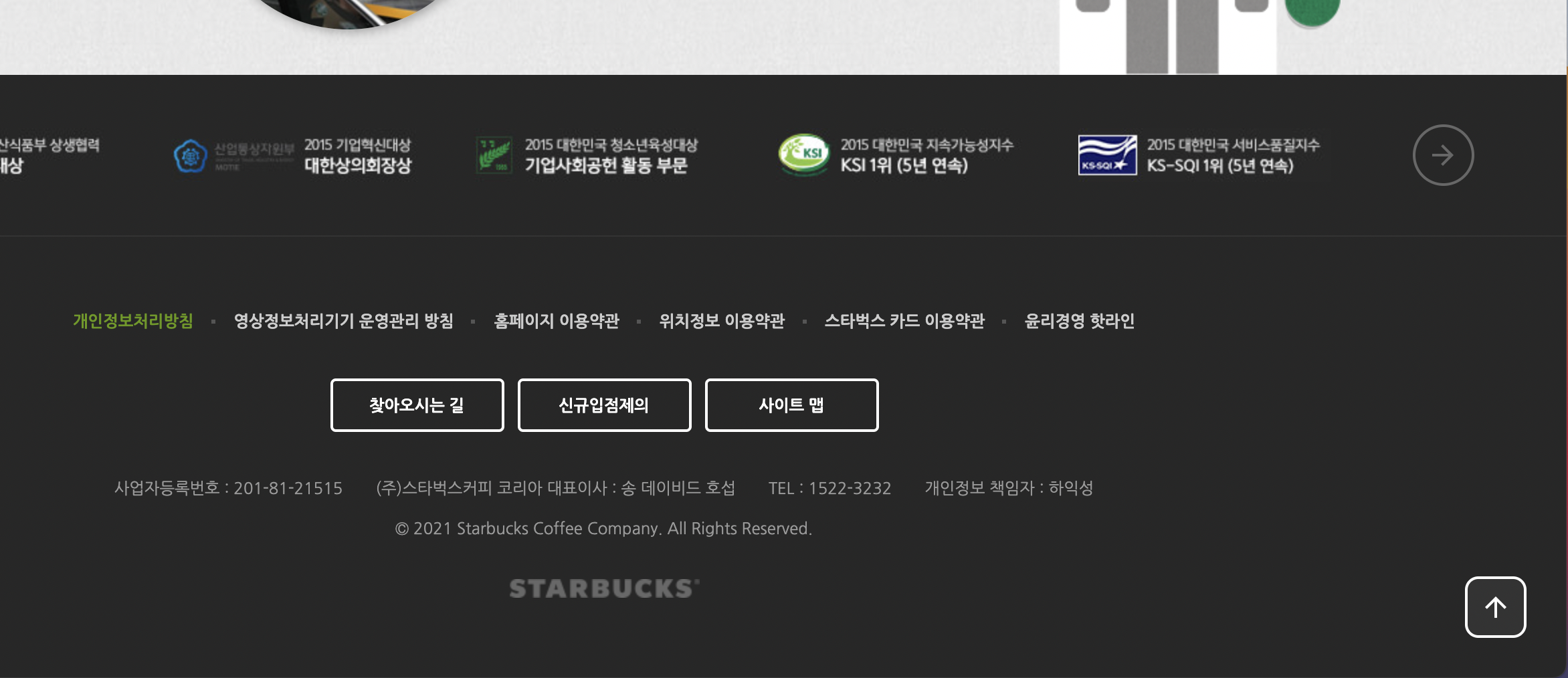Contents
💻 VSCode에서 버전관리 시작하기
💻 로컬 환경, 원격저장소, 새로운 컴퓨터 환경에서 버전관리 하는 방법
ㄴ branch 개념, 생성, 삭제, 병합
ㄴ github clone, pull, push
ㄴ commit 버전 생성, 리셋
💻 Github깃헙과 Netlify네트리파이 연동하기

master(branch) - stage(변경사항 추적 중) - local(git 사용자) - GitHub 원격(remote) > repository(저장소)
🚨 VCS(Version Control System) 버전 관리
📍 VSCode Git 명령어
| 명령어 | 설명 | ||
| 📂시작하기 |
git --version | 버전 확인 | *플래그(--, -) : 앞의 옵션의 세부적인 옵션 |
| git init | 현재 프로젝트에서 변경사항 추적 (버전 관리)을 시작 | ||
| git config --global core.autocrlf input | 개행 문자(NewLine) 설정 | *global : 전역 옵션으로 전체영역을 의미 | |
| 📂사용자 정보 | git config --global user.name "이름" | 이름 등록 | *Commit(버전 생성)을 위한 정보 등록 |
| git config --global user.email "e-mail" | e-mail 등록 | ||
| git config --global --list | 구성 확인 | ||
| 📂버전 관리 | git status | 버전 현재 상태 | |
| git add . | 모든 파일의 변경사항 추적 | ||
| ㄴ git add index.html | 변경사항을 추적할 특정 파일 지정 | ||
| git commit -m '버전 이름' | 메시지(-m)와 함께 버전 생성 | ||
| git log | commit에서 등록한 버전 확인 | *head->master : 최신 | |
| git reset --hard HEAD~1 | 최신에서 1이전 버전으로 되돌리기 | ||
| git reset --hard ORIG_HEAD | 원상복귀 | ||
| 📂원격저장소 | git remote add origin 저장소주소 | origin이란 별칭으로 원격저장소 연결 | *origin : 별칭(다른 이름도 가능하나 통상적으로 사용) |
| git push origin master | 원격저장소origin > branch master에 버전 내역 전송(push) | ||
| git pull origin master | 원격저장소에서 로컬로 당겨오기 | ||
| 📂branch | git branch | 로컬의 branch 목록 | |
| git branch -r | 원격저장소에 있는 branch 목록 | ||
| git branch yellow | 새로운 branch 생성 | ||
| git checkout master | branch 변경하기 | ||
| ㄴ git checkout -t origin/purple | 원격소에서 특정 branch 가져오기 | ||
| ㄴ git checkout -b yellow | 새로운 branch 생성+변경 동시에 | ||
| git branch -d purple | (로컬에서) 필요없는 branch 삭제 | *다른 branch에서 시도 | |
| 📂새로운 환경 |
ls | 디렉토리 목록 | *윈도우는 dir |
| cd Desktop | 특정 경로로 저장경로 선택 | *cd : change directory | |
| git clone 주소 | 지정한 경로로 파일 복제 | ||
| code . | 폴더를 VSCode 새창으로 불러오기 | ||
| code . -r | 폴더를 현재 VSCode창에 불러오기 |
*README.md의 md : markdown
*m : modified 수정된 파일
*u : untracked file 새로운 파일 작성
🚨 Github에서 branch 병합하기
📍 Pull requests > New pull request

📍 base: master <- compare:signin
compare가 수정된 branch
즉, master에 signin을 병합하겠다는 뜻
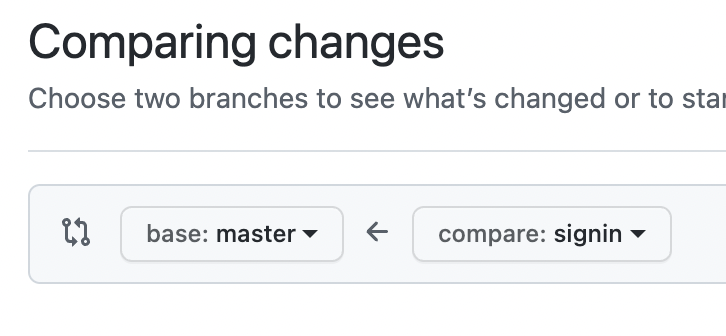
🚨 Github로 Push할 때! (2021년 8월 이후 변경사항)
📍 비밀번호가 아닌 개인 token을 이용
*How to create a personal access token (깃헙에서 개인용 토큰 설정하는 법)
Creating a personal access token - GitHub Docs
You should create a personal access token to use in place of a password with the command line or with the API.
docs.github.com
🚨 VCS(Version Control System) 버전 관리가 필요한 이유
📍 로컬 버전 -> 중앙집중식 버전 -> 분산 버전 관리로
DVCS(분산 버전 관리 시스템)은 Git과 같은 시스템인데 히스토리와 함께 저장소가 저장된다. 서버에 문제가 발생해도 클라이언트에서 복제해 모든 데이터를 가져올 수 있다. 수많은 원격 저장소를 만들 수 있으며 협업에 용이하다.
📍 Git에서 버전 관리하기
수많은 코드와 수많은 개발자들이 거쳐가는 파일을 시간에 따라 기록한다. 특정 시점의 버전을 다시 꺼내올 수도 꺼내와서 수정 및 추가할 수도 있다. 원격 저장소와 새로운 로컬 환경을 넘나들며 관리할 수 있는 장점이 있다. 버전 등록 시점과 문제점의 시발을 추적할 수도 있다. 수정된 내용을 비교하거나 파일 복구, 충돌에 의한 문제점에 있어서도 이점이 있다. 즉, 변경 이력과 수정 내용을 관리하기 쉽다.
🚨 Netlify 네트리파이
Continuous Deployment (지속적인 배포) : 깃헙 저장소에 커밋되면 네트리파이의 사이트도 자동으로 업데이트
Netlify App
app.netlify.com
'FE' 카테고리의 다른 글
| nodejs 운영체제별 다운로드 및 노드 버전 매니저 nvm (0) | 2021.10.31 |
|---|---|
| 입문자를 위한 Git 기본 용어 튜토리얼 사이트모음 (0) | 2021.10.24 |
| js로 올해 연도 표기하기 / 페이지 상단으로 이동 ScrollTo / HTML특수문자 (1) | 2021.10.18 |
| 다중 요소 슬라이드 Swiper (0) | 2021.10.17 |
| 스크롤 위치를 계산하여 애니메이션 하기 📌 요소가 시간차로 하나씩 나타나기 (0) | 2021.10.17 |